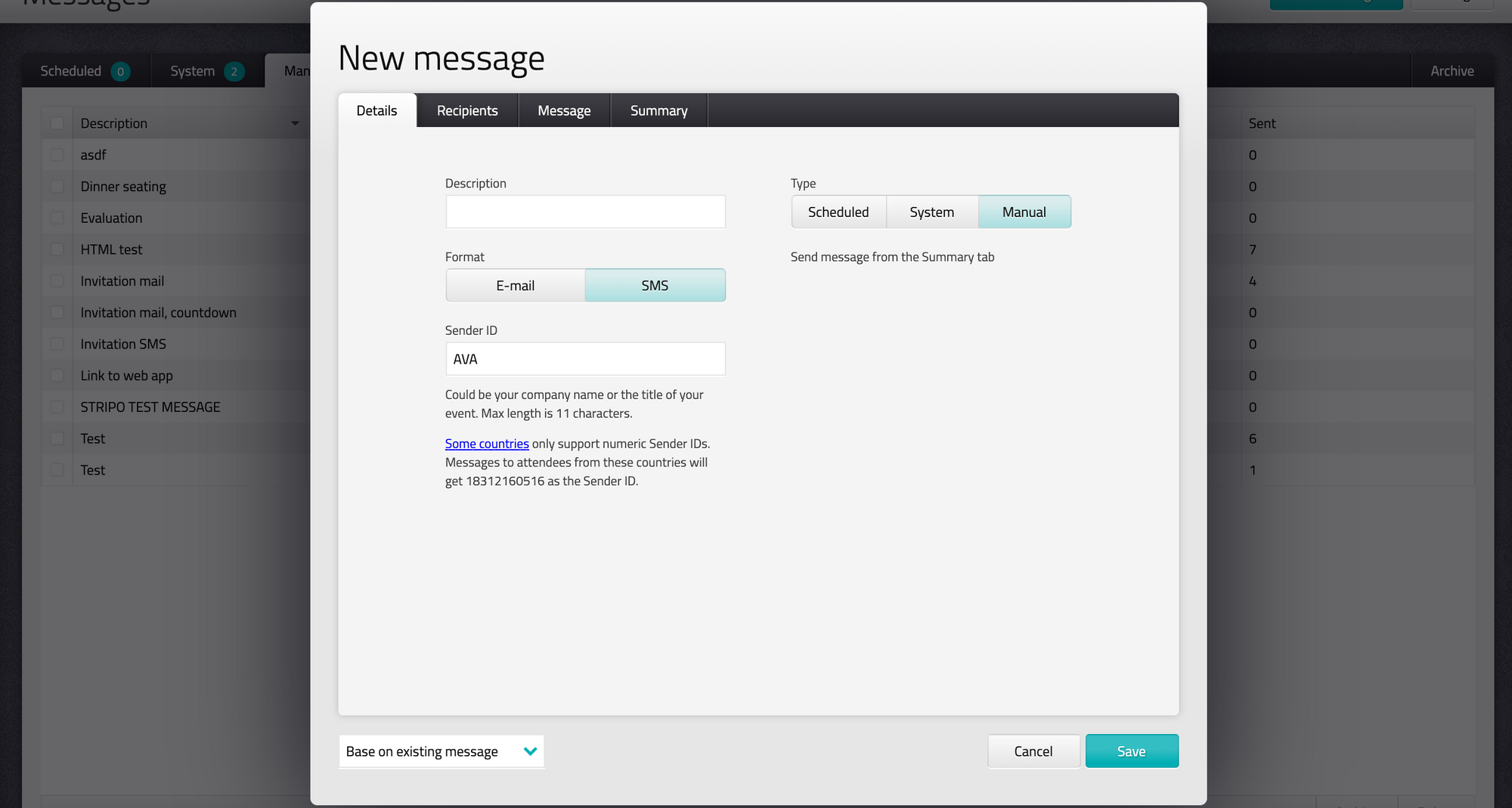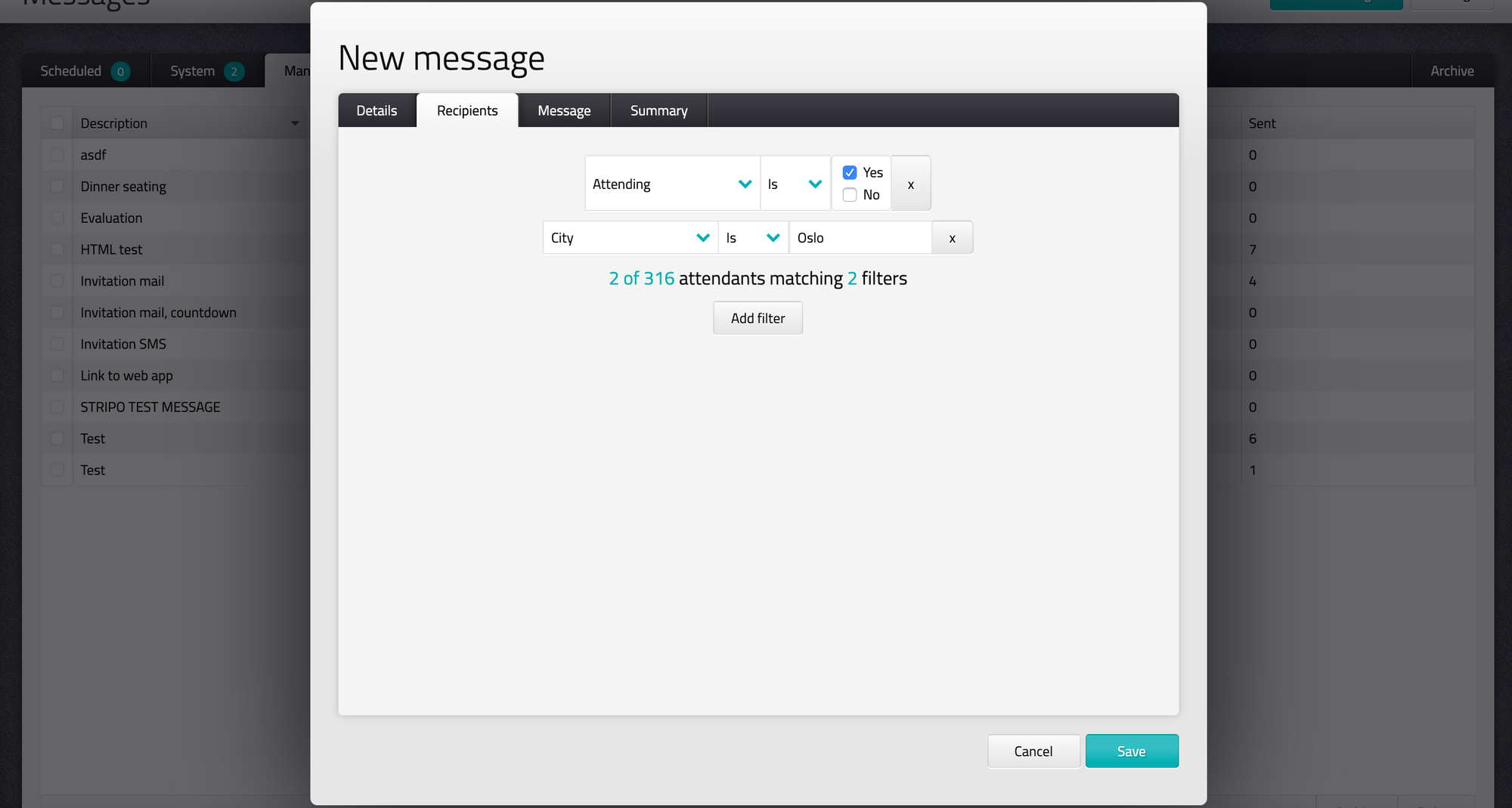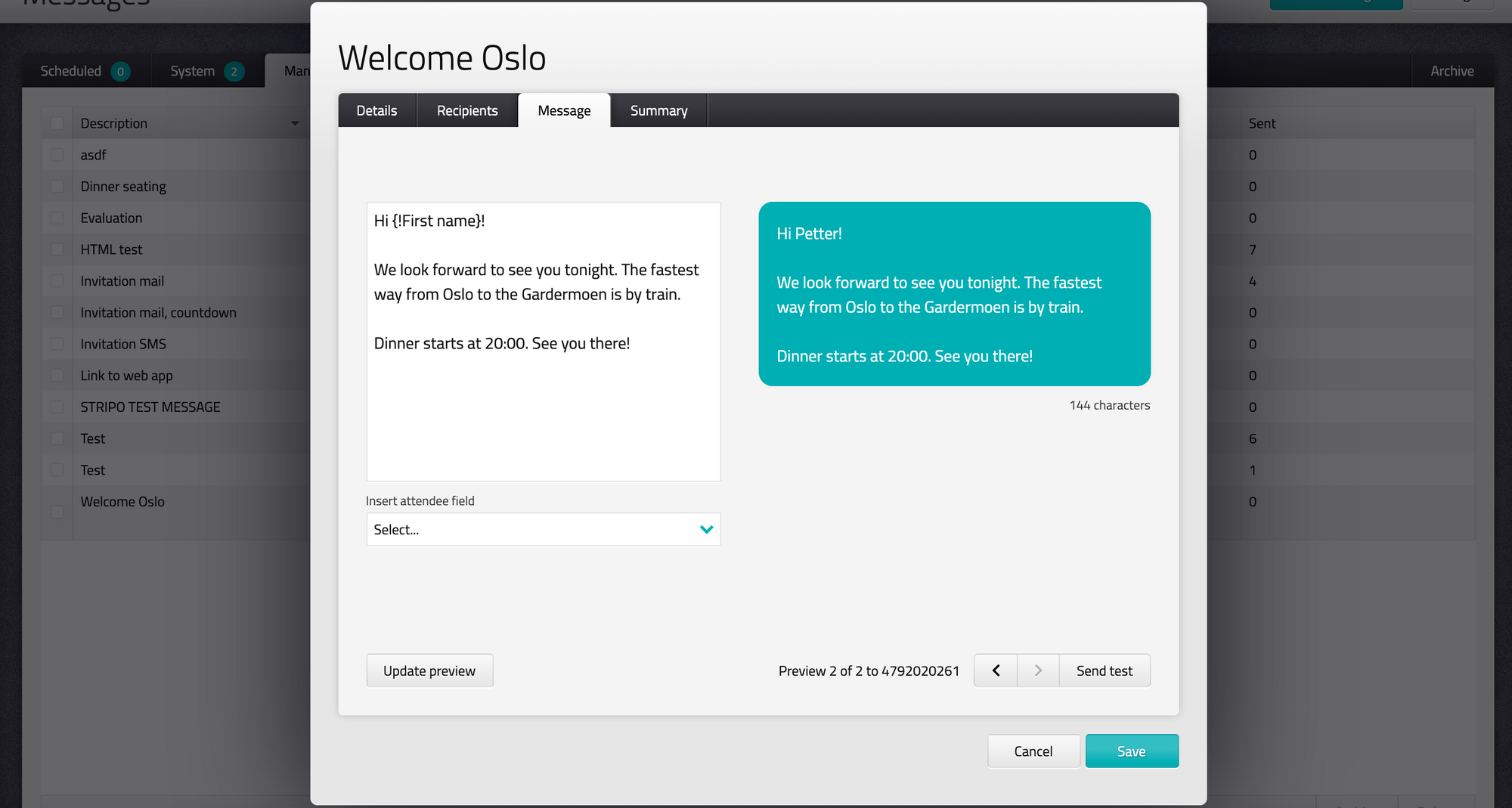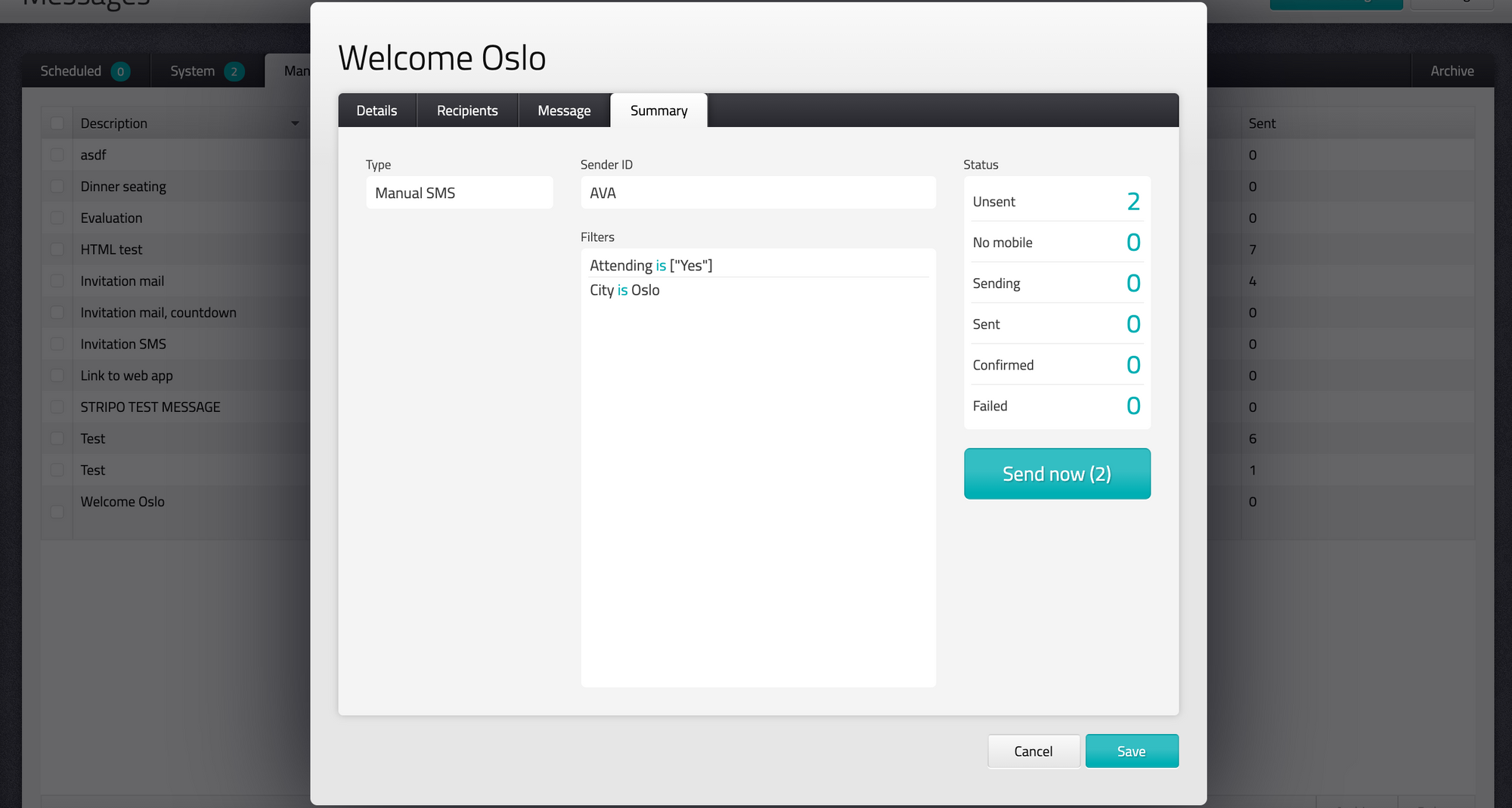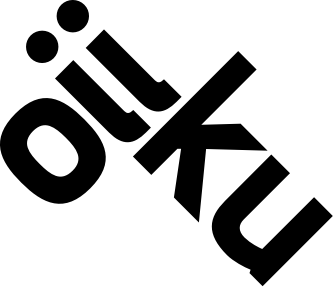Messages SMS
You can create, send and schedule SMS to your attendees. SMS can also be trigged by the system, ex. registration or check in.
Create a new SMS
- Go to "Messages" in the top menu, click on "New message".
- Start with an empty message or copy an earlier one by using the dropdown "Base on existing message" in bottom left corner. Remember that all the fields and filters will be copied if you use this function.
- Give your message a relevant description, select "SMS" and your preferred Sender ID. The message can be sent manual, trigged by the system or scheduled by time.
Sender name must be between 3 and 11 charters. You can use lower and capital letters, "!" and ".". Other symbols or space in Sender ID are not supported. - Go to "Recipients" and set filters to decide who gets the message.
- Go to "Messages" and type your message. You can merge in attendees field by using the dropdown. Ex. first name, table number etc.
- Go to "Summary" and check that everything is correct. Click on "Send now" to distribute the messages.